The Leading AI Headshot Generator for Professionals
Free Email Signature Generator
Impress your email recipients with our custom-made email signatures. Create your free signature and conclude those emails with a great impression!
Over
Hi Smith!
I wanted to share my new email signature with you, which I generated using Aragon. It's a fantastic tool that allows you to customize your email signature to match your personal or professional brand. The process was incredibly easy and intuitive.
John Carter
AI Headshot model • Professional headshot taker
+1 (345) 087 1239 • www.johncarter.com
Trusted by over

Your Signature in Four Simple Steps
Follow these quick and simple steps to design a signature that stands out.
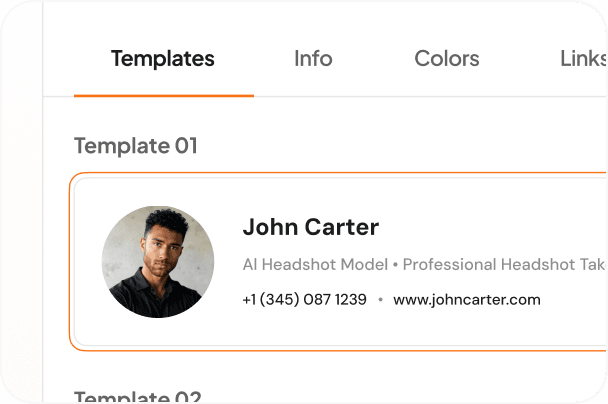
Choose Your Signature Layout
Start by selecting a layout that best fits your signature style. Each template defines the position of your photo, name, contact details, and social links.
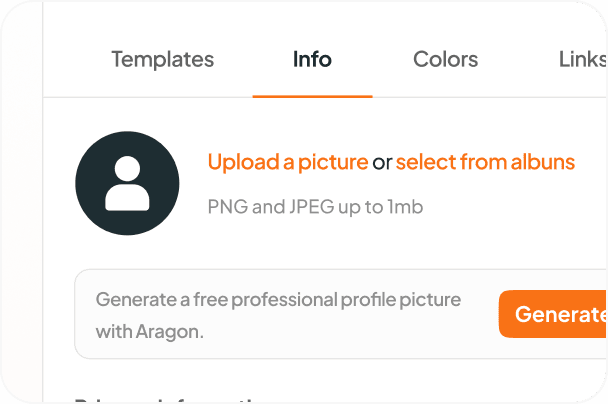
Enter Your Details and Photo
Enter your name, job title, company, and contact information. You can also upload your photo directly to personalize your signature and give it a professional touch.
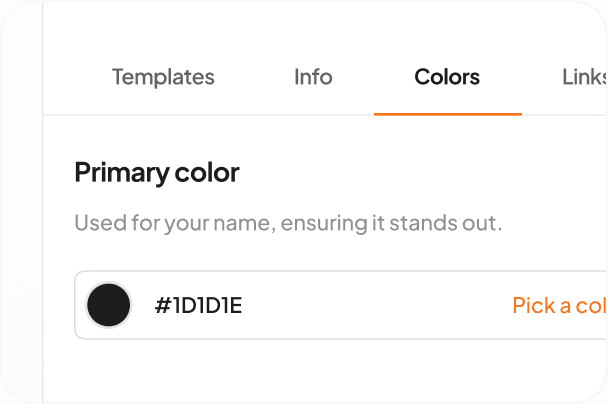
Match Your Brand Colors
Customize your signature's appearance by selecting colors that match your brand. Use the color picker or input a hex code for precise color control.
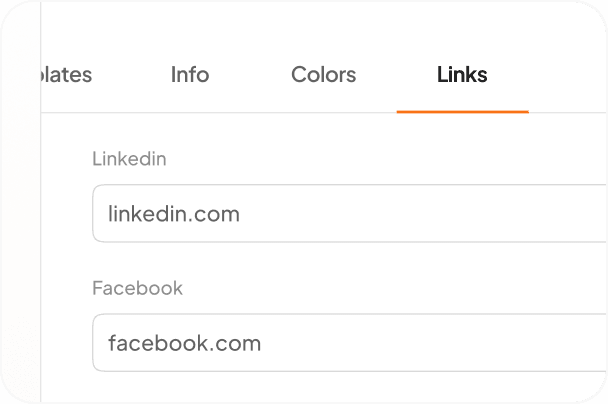
Connect Your Social Profiles
Enhance your signature with clickable social media icons. Simply add links to your LinkedIn, Facebook, Instagram, or X (Twitter) profiles to keep your contacts connected.
Effortless Email Signature Creation
Pre-Made Templates
Creating an email signature can be challenging without any expertise in design. Our custom signature maker simplifies the process using pre-made templates — just add your details and images, and your polished signature is ready in minutes!
Clickable Social Media Buttons
Traditional email signatures often lack details other than your name, job title, and company, but ours include clickable social media icons. Link your profiles directly and make it easy for email recipients to connect with you online.
Real-Time Previews
Say goodbye to test emails — our built-in preview feature lets you see your edits in real time. Ensure your design looks just like you intended without the guesswork.
Easy Updating Guidelines
We've provide simple, step-by-step instructions to update your email signature across major platforms like Gmail, Outlook, Yahoo, and Apple Mail. Transition effortlessly to your new professional signature!
Have a question? We're here to help
Customer satisfaction is our number one priority. Our live agents are available 7am - 11pm (PT), 5 days Sunday through Thursday.
